Download the free Heat Radiation plugin for After Effects here.
ProductionCrate is releasing a free plugin for Adobe After Effects – Heat Radiation.
We’ve lost count of the number of times that we have added any fire-based effect to our VFX. Maintaining realistic colours is always a challenge for artists, as different fire VFX assets often have different styles that are inconsistent with each other. This is where our After Effects plugin comes in!
This tool is a powerful colouring plugin to help you composite your fire, explosions, lava, stars and anything else that glows hot.
It creates consistent colours which accurately follow the rules of black-body radiation, which defines the properties of light emitted from hot objects.
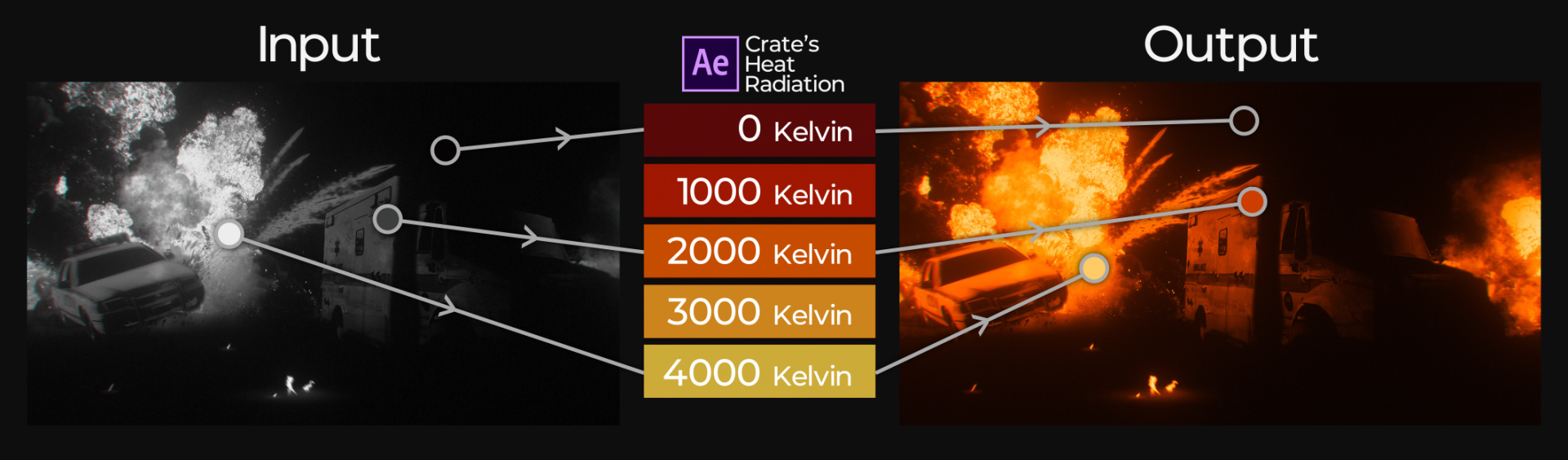
The results created from plus plugin can then overlay the background footage using a screen or add blending mode.

Here’s how it works:
- Create the input layer. The brightness of the pixels will represent the temperature you believe it should be (for example, a fire input will be brighter than its surroundings).
- In most cases, using a solid-composite effect to avoid the background emitting any light will create desirable results.
- Apply Crate’s Heat Radiation effect! The default values should instantly provide stylish results.
- From here you can further adjust the parameters until you’re happy.

We wanted to design this plugin accurately represent the real world, and so the temperature-based parameters are in Kelvin. This means that you can input measured values and be given colours that you will expect to see.

We’ve extended the limits far enough to reach the surprising phase where the light emitted from a hot object turns blue. This can be useful for plasma, stars, jet-exhausts and more.
Here’s a breakdown of the most useful parameters you will come across in this After Effects plugin:
Max Temperature
This controls the temperature that a white pixel in your input will represent. The minimum temperature will also perform the same, but for the black pixels. You should aim to use temperatures that you expect the scene to have in the real world.

Temperature Offset
This shifts the entire minimum and maximum temperature output by a specified value. It can be useful if you want to increase the overall temperature of a scene.
Gamma
Creates additional contrast and intensity in the result.

Yellow Influence
We recognise that not all black-body emitting objects are perfect, and have included this to allow you to adjust the intensity of the yellow in the output. This is especially useful in flames and explosions.

Black Falloff
The value of the black falloff will define the temperature of a pixel that is at 100% brightness. Anything between this and the Black Point will be linearly interpolated towards 0% brightness.
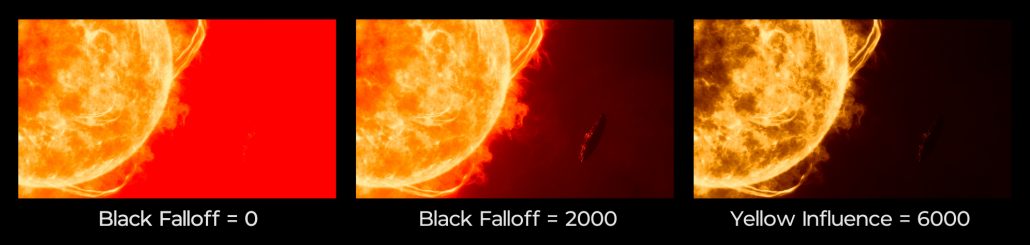
A useful tip for using this plugin is to apply a curves adjustment before the Heat Radiation effect. This will allow you to precisely control the intensity and contrast of the inputs for quick manipulation of the final output.
Windows Installation
To install the plugin, simply navigate to your Adobe After Effects folder (C:\Program Files\Adobe\Adobe After Effects CC 2019\Support Files\Plug-ins) and insert “HeatRadiation.aex”.
Mac Installation
To install the plugin to a Mac device, locate your Adobe After Effects folder (/Library/Application Support/Adobe/Common/Plug-ins/7.0/MediaCore/ProductionCrate) and insert “HeatRadiation.bundle”.

We hope you enjoy creating even more spectacular projects with this free After Effects plugin. If you’re interested in more content, check out all of our scripts and plugins for Adobe After Effects here.
ProductionCrate is the webs #1 archive of top-quality production-ready assetsserving 1,000,000+ happy producers around the globe

